- Connect to the PEPWAVE via WI-FI or ethernet cable. Using an internet browser, type the IP address “192.168.50.1” into the URL bar. If you see a message indicating that the site is not secure, select "Advanced Settings" and you will see the following screen.
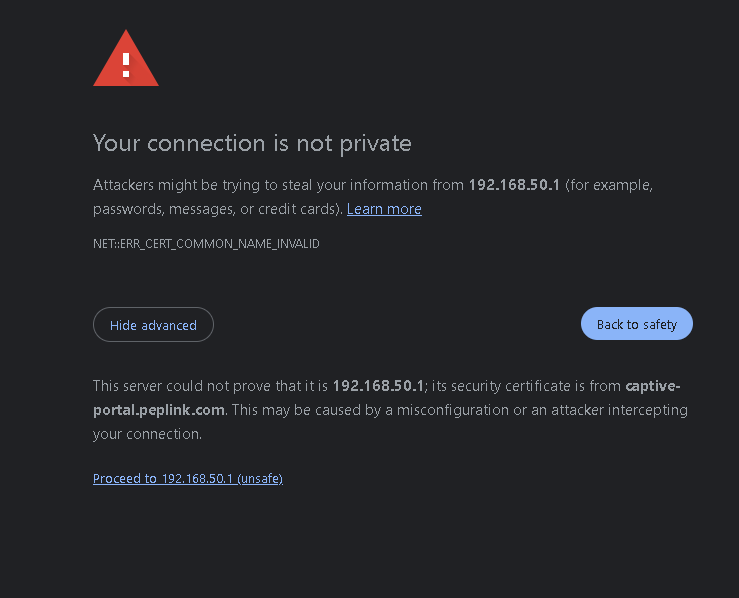

- Your login credentials will initially be "admin" for both the username and password. If you have already changed the password, then you will need to use that to login to the web admin user interface. *If that does not work, you will need to factory reset the modem. You can do so by pushing the reset button found in a small hole under the cellular status LED indicator. It is marked with an arrow in a circular shape. Hold down the button until all LEDs on the PEPWAVE flash simultaneoulsy. The PEPWAVE will then perform the factory reset and the status LED indicator will turn red for approximately 9 minutes. Repeat steps one through two to then login to the PEPWAVE.
- Your screen will look similar to the example below if you are using a firmware below 8.3.0. We recommend that you update firmware to the latest version available. *You can use InControl2 or Peplink's website to update the firmware. https://www.peplink.com/support/downloads/
 If you are using the latest firmware, your screen will look similar to the example below.
If you are using the latest firmware, your screen will look similar to the example below. 
- Select the 'Cellular WAN Connection Settings' and scroll down until you reach 'Cellular Settings'. You will need to select 'Custom' under 'Operator Settings' and input the relevant carrier APN required to connect to the carrier's network.
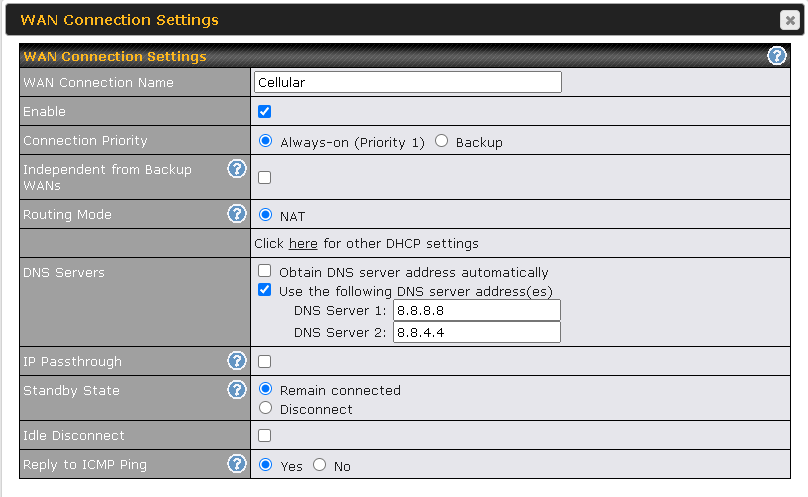

- Finally, select 'Save and Apply' which will then reset the cellular module in the PEPWAVE. The cellular status LED indicator will turn solid green once the PEPWAVE is connected to the network.
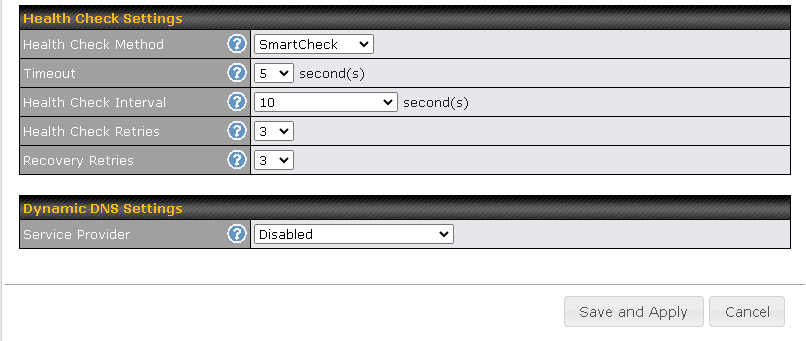
Was this article helpful?
That’s Great!
Thank you for your feedback
Sorry! We couldn't be helpful
Thank you for your feedback
Feedback sent
We appreciate your effort and will try to fix the article