- Enter https://crs-vu-vpn1.cyberreefsolutions.com in a browser window.
- Select the AnyConnect option and follow the download instructions.
- An SSL VPN Service prompt should appear on your screen.

- Enter the credentials provided when prompted.
- The CISCO AnyConnect Secure Mobility Client will launch.

- Look for a message that the web-based installation was unsuccessful.
- To complete the installation, click the “Windows Desktop” with the link shown below in the web launcher window.
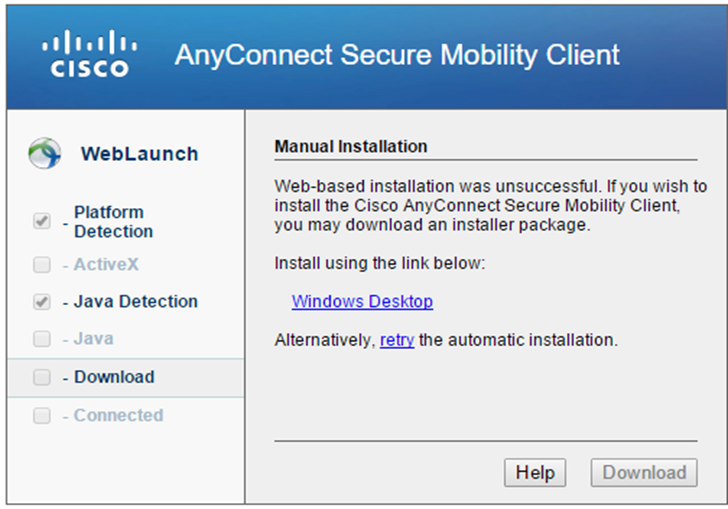
- Click on the executable file after it downloads.
- Click ‘Next,’ accept the terms, and click ‘install.’
- After the program installs, locate the Cisco AnyConnect Secure Mobility Client, and launch it.
- Enter: “crs-vu-vpn1.cyberreefsolutions.com" and click ‘Connect’ or “173.242.159.61.”

- Make sure you select Group "CRS-Cust-Radius1".
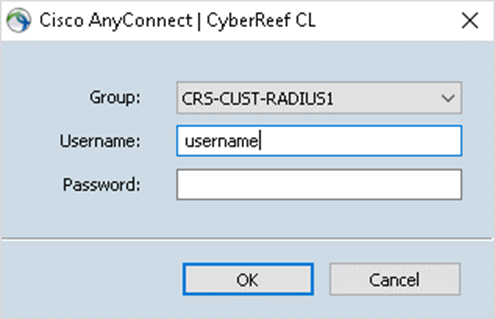
- Re-enter your credentials as above and press ‘OK.’
- Your VPN connection should be established.
- The lock symbol on the Cisco dialog will turn green.
- The “your VPN connection is established” message will be displayed.
- To connect to your device:
- Open a browser window.
- Enter the private static IP of the device you to connect.
- Follow the normal log-in procedure for your device.
Was this article helpful?
That’s Great!
Thank you for your feedback
Sorry! We couldn't be helpful
Thank you for your feedback
Feedback sent
We appreciate your effort and will try to fix the article