- Navigate to the SmartSim portal > OneChip eUICC and either select the multiple eIDs that you wish to download a report for or search for the eID individually.

- Select "Actions" > "Download reports" > "Network history events (CDRs)". You can also navigate to "Network Reports" by selecting an individual eID.


- Filter out the date range that you wish to appear in your report.
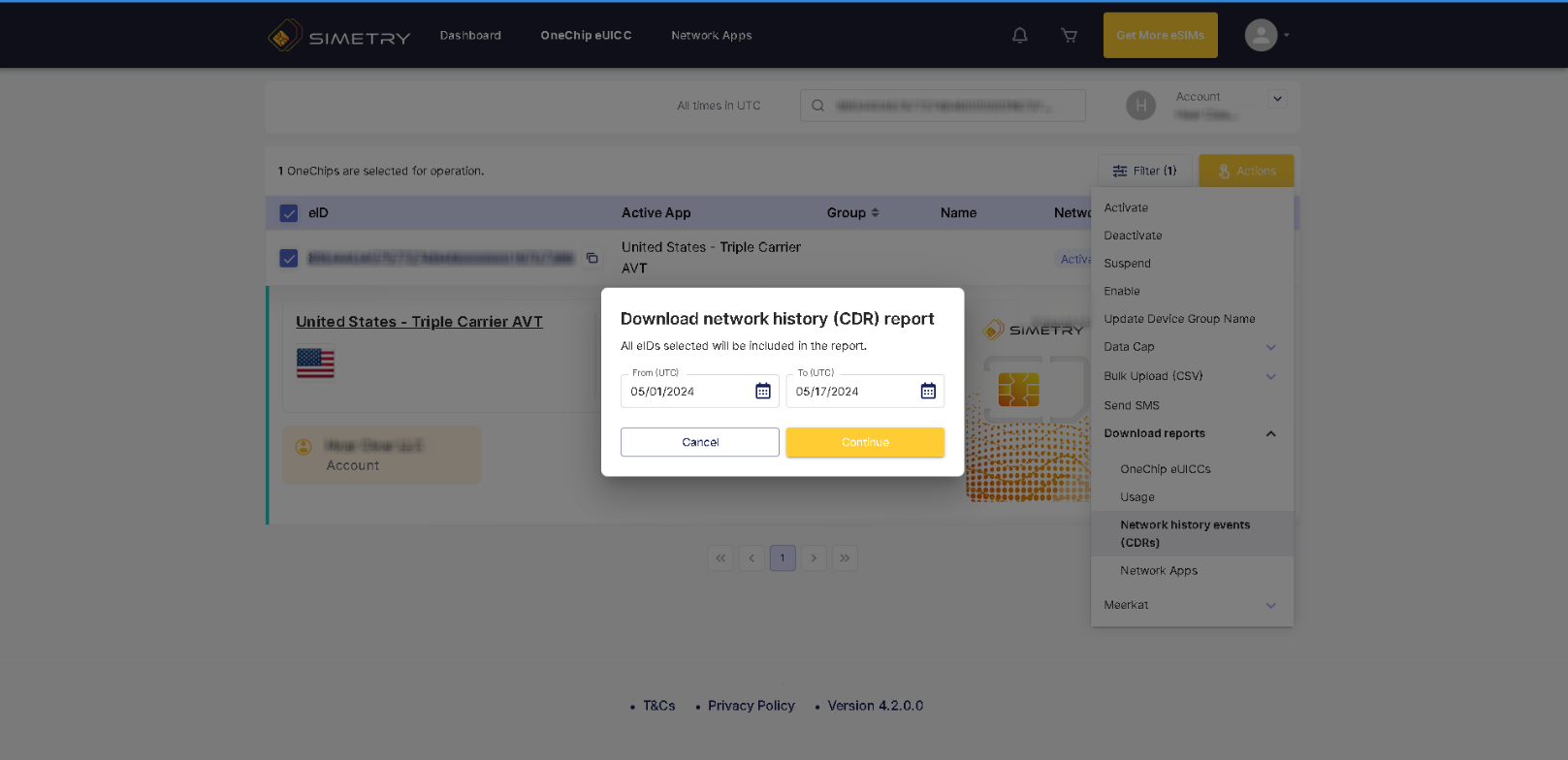
- Finally, you will be notified once the report is downloaded. Keep in mind, you may need to import the CSV file into a MS Excel workbook so that all of the data appears in a text format.
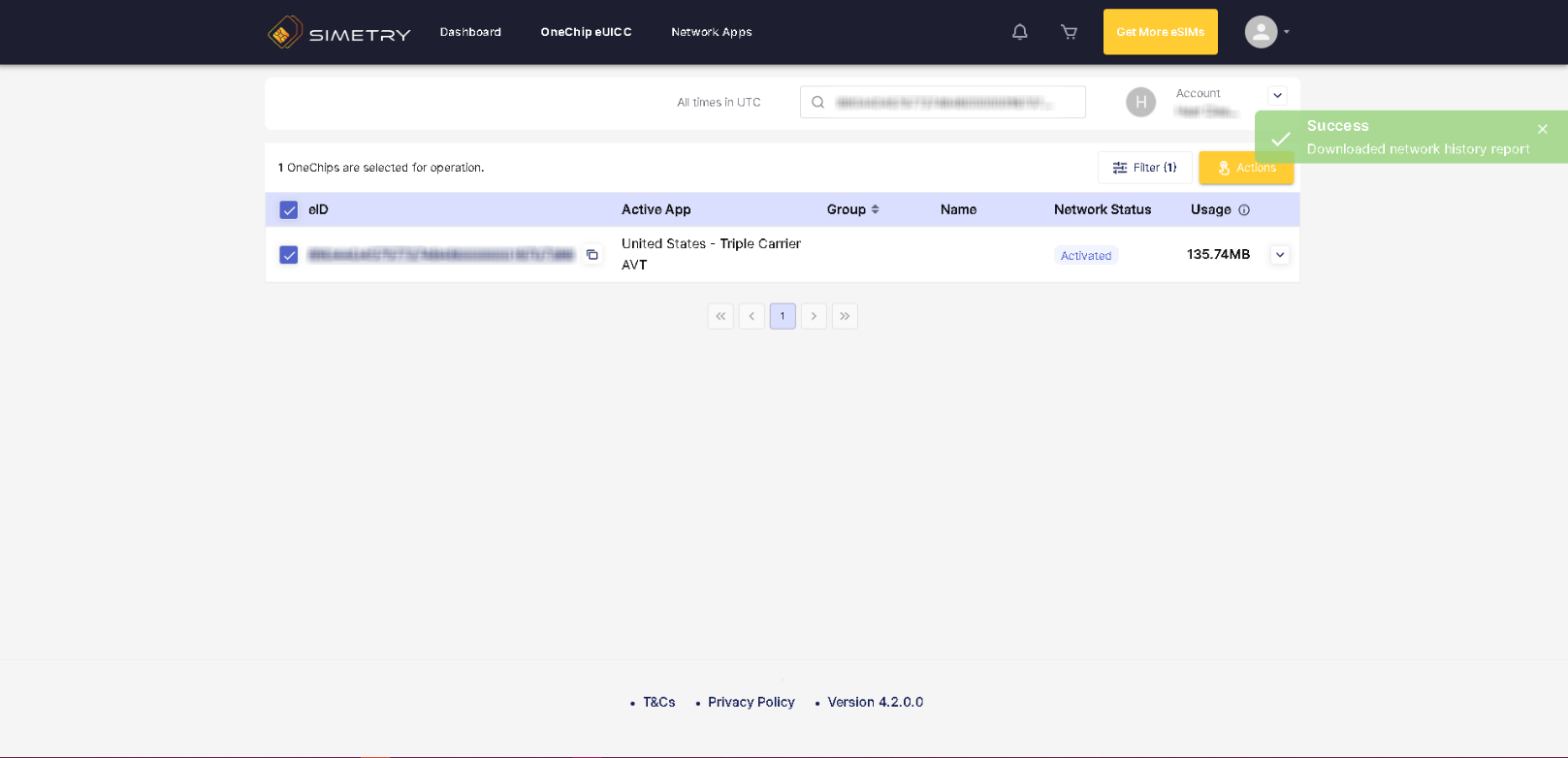
Was this article helpful?
That’s Great!
Thank you for your feedback
Sorry! We couldn't be helpful
Thank you for your feedback
Feedback sent
We appreciate your effort and will try to fix the article